How Can We Help?
Data Export: How to Download Reports from Actum Portal

The Actum Portal provides a helpful tool for merchants with Data Export. Through Data Export, merchants can download reports about Transactions, Deposits, Customers and Orders in convenient fashion. This entry explains how to export and download reports in a preferred file format from the Actum Portal.
Using Data Export to Download Reports
1. Log in to the Actum Portal at https://merchant.actumprocessing.com. Refer to the Multi-Factor Authentication (MFA): How to Use via Actum Portal article for further login instructions.
2. On the left side menu, select Reports and choose Data Exports.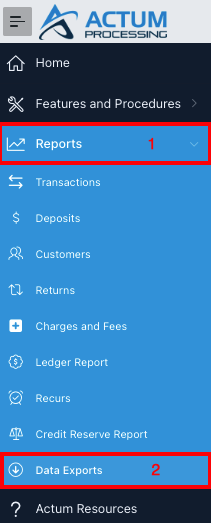
3. Click on the desired Report Type.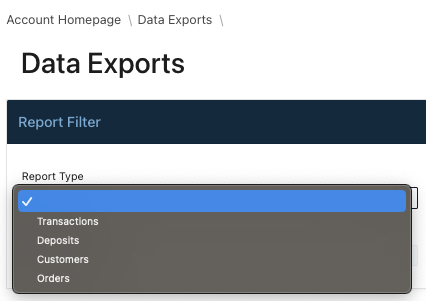
4. Select the Date Range.
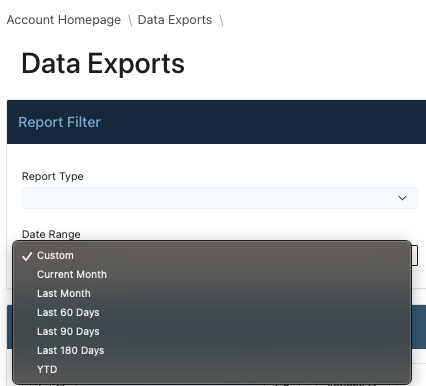
5. Click on Update Report to start the downloading process.
![]()
6. Choose a report format and select Download to download the report.
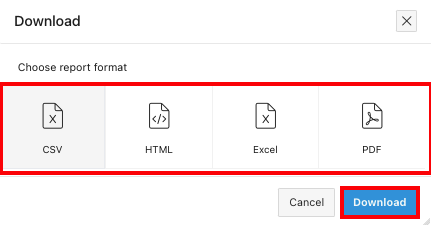
Downloading Reports
Reports like the Deposits Report can be downloaded by following these steps.
1. Click on the Actions button and choose Download.
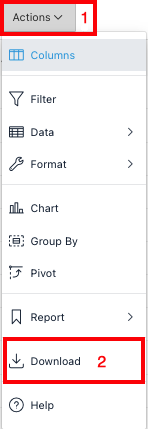
Using the Actions button to download reports proves helpful.
2. Choose a report format and select Download to download the report.
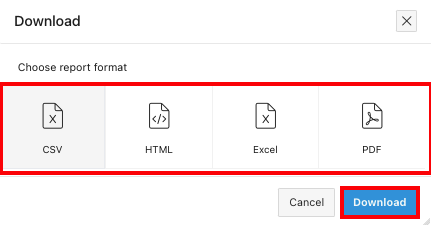
Note: Reports about Deposits, Customers, Returns, Charges and Fees, Recurring Transactions and Credit Reserve are available for download by clicking on Actions and choosing Download.