How Can We Help?
Recurring Orders: How to Find and View Transactions in Actum Portal

When submitting recurring orders on the Actum Portal, these transactions can be found and adjusted by following these instructions.
Recur Report
1. Log in to the Actum Portal at https://merchant.actumprocessing.com. Refer to the Multi-Factor Authentication (MFA): How to Use via Actum Portal article for further login instructions.
2. Head to the left side menu, choosing Reports and clicking on Recurs.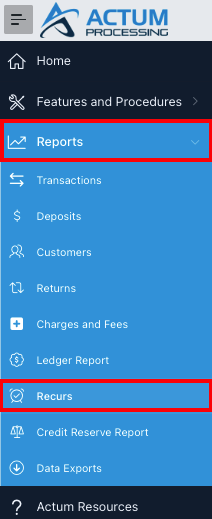
3. If there are any future recurring transactions, the Next Billing Date has a clickable link to view these transactions, such as June 8, 2023.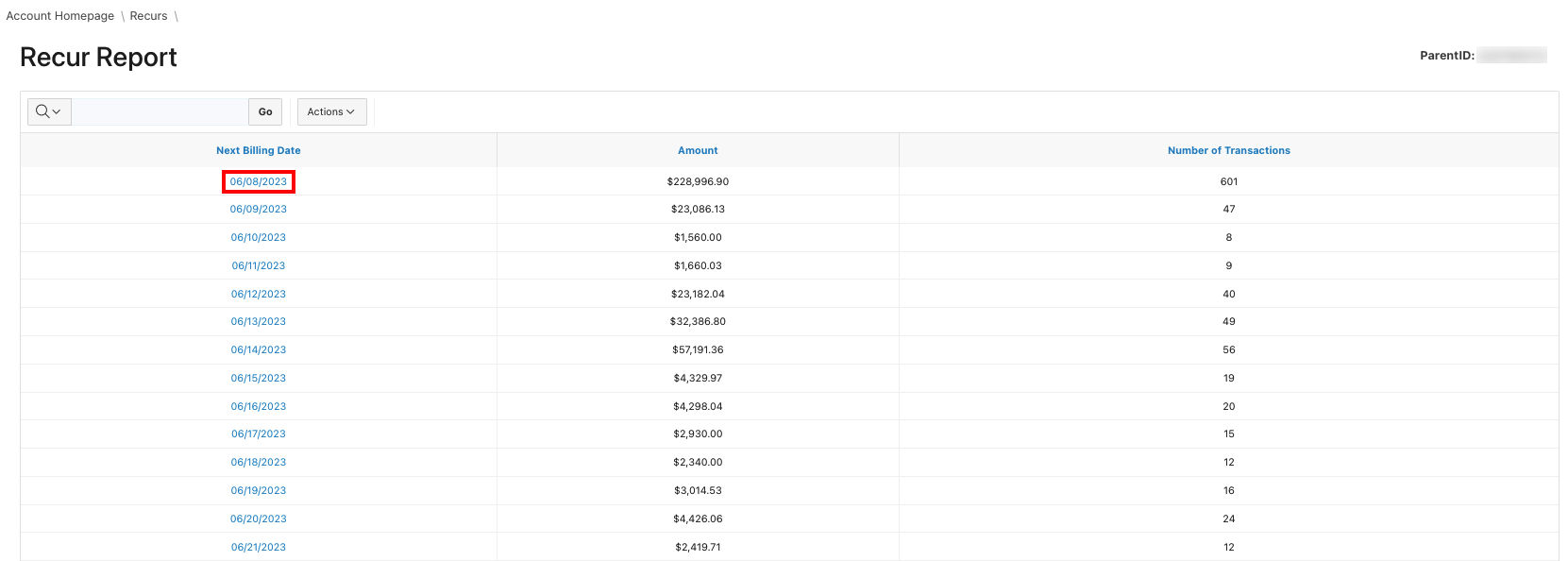
4. All recurring transactions appear for the next recurring billing date with the associated Order ID number, Consumer Name and Recurring Transaction Amount. By the same token, Order ID 21123751, a recurring order, can be adjusted to deactivate it.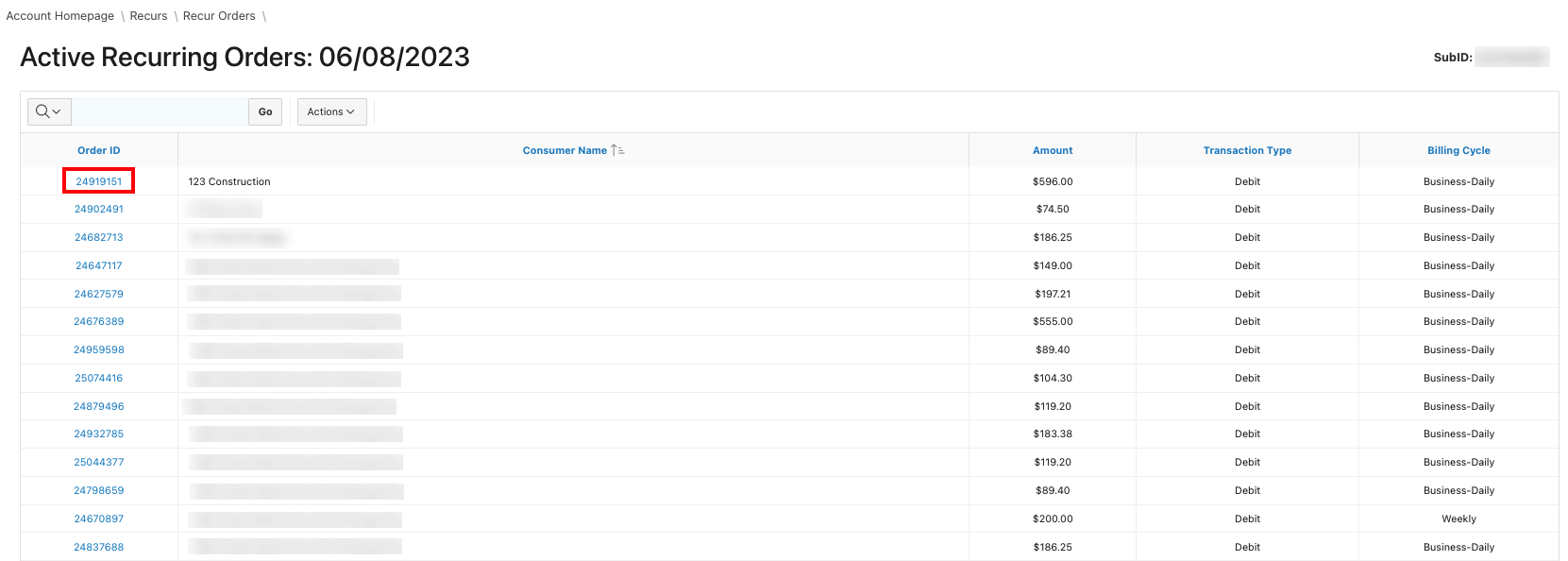
5. Once the Edit Recur Order screen populates, edits can be made to the recurring order’s Dollar Amount, Status, Billing Cycle, Billing Max, Next Recur Billing Date, Bank Account Number and/or Routing Number. Once any edit(s) is made, click on Update Order to update the recurring order.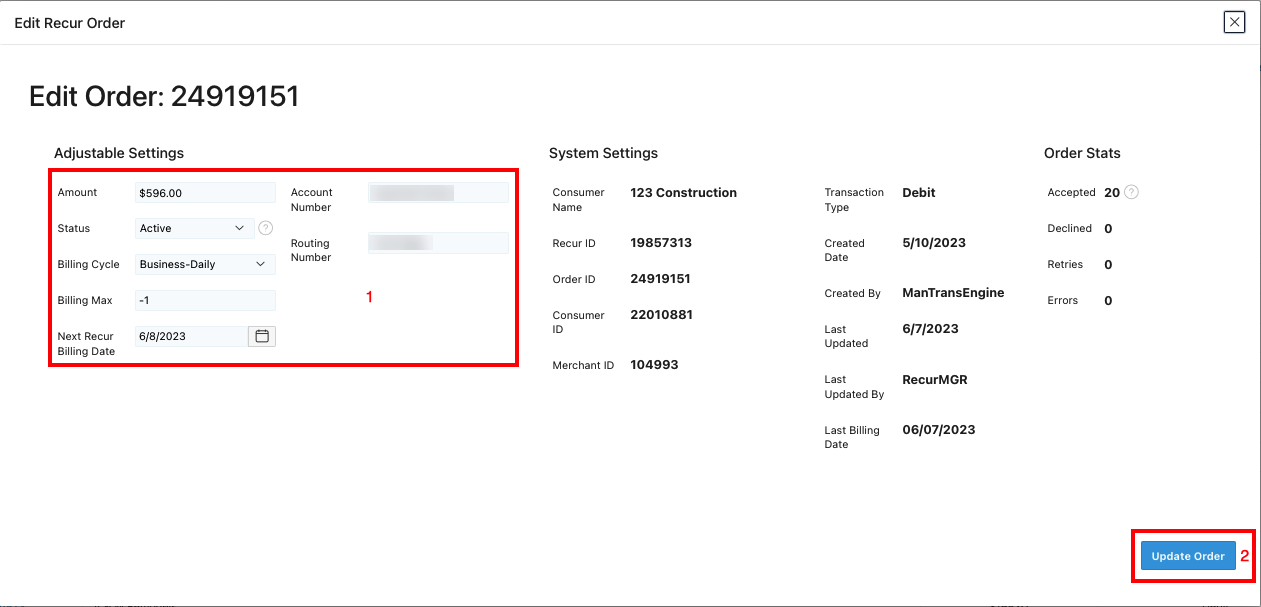
For example with the test, recurring order, to deactivate a recurring order, select the Status dropdown option. Then, choose Deleted and click on Update Order.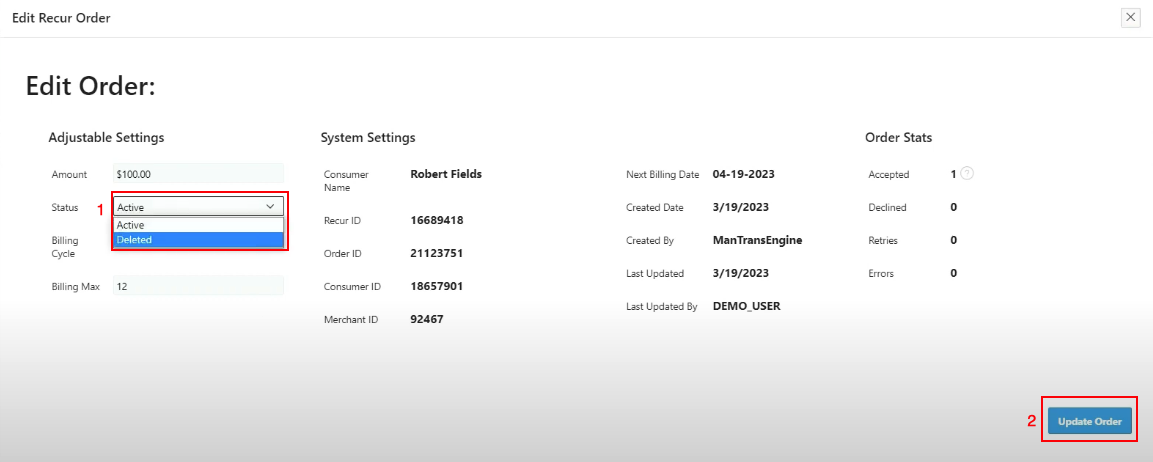
A message appears confirming the deactivation of the recurring order.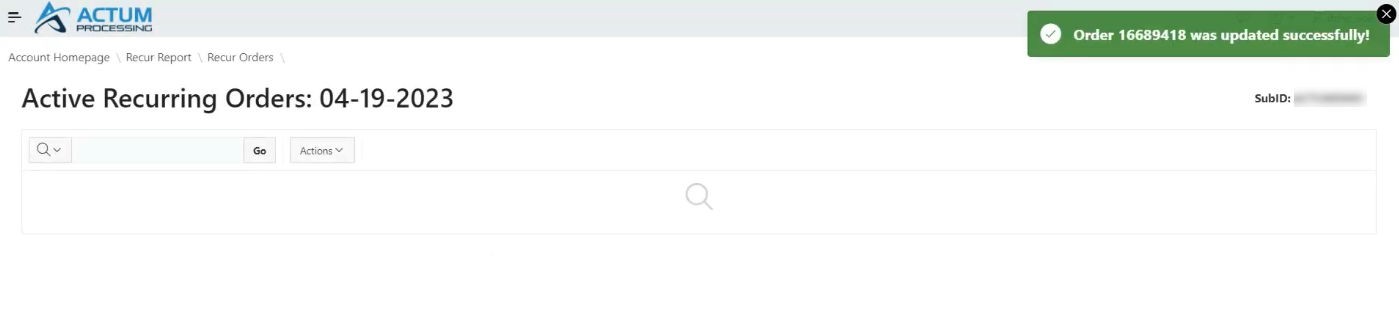
Reviewing these reports helps with understanding the schedule of any recurring transaction(s) submitted on the Actum Portal.
Additional Resource
For further information, please review our interactive Scribe entry.